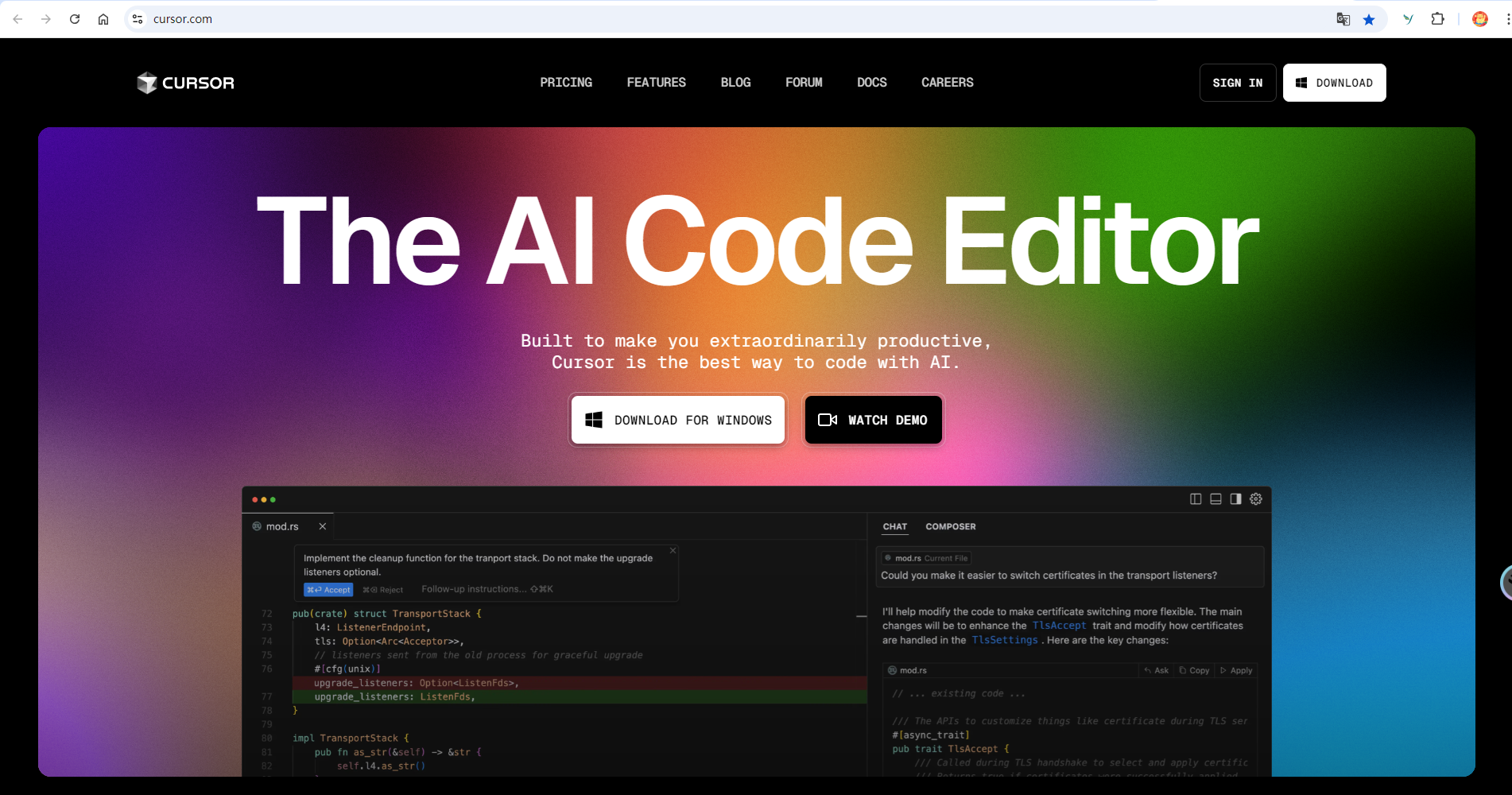记使用hexo搭建个人博客(二)

记使用hexo搭建个人博客(二)
程序员七平使用hexo+github/coding免费搭建个人博客,本文记录hexo博客的一些个性化配置。包括:
- 修改主题、
- 头像、
- 评论、
- 搜索、
- DaoVoice在线联系、
- 顶部加载条、
- 访问量统计、
- 第三方统计、
个性化配置
修改主题
下载next主题,完成后,修改站点配置文件的 theme: landscape 为 theme: next,然后执行 hexo s 预览
1 | git clone https://github.com/iissnan/hexo-theme-next themes/next |
增加头像并加旋转特效
增加统计字数、阅读时长
在主题配置文件themes/next/_config.yml中找到以下内容:将wordcount、min2read修改为true
1 | post_wordcount: |
本地完成以上配置之后还需要增加hexo-wordcount插件,在命令行中执行以下命令:
1 | npm i --save hexo-wordcount |
安装完毕之后,就可以预览了效果了。自定义样式,如字数统计:***修改为字数统计:***字,在themes/next/layout/_macro/post.swig中找到以下内容
1 | <span title="{{ __('post.wordcount') }}"> |
修改为
1 | <span title="{{ __('post.wordcount') }}"> |
阅读时长:***修改为阅读时长:***分钟
1 | <span title="{{ __('post.min2read') }}"> |
修改为
1 | <span title="{{ __('post.min2read') }}"> |
即可。
hexo增加七牛云图床及上传
参考自: 使用VSCode+七牛云图床插件+自定义快捷键配置Hexo博文编写环境
工具:
- 使用VSCode进行博客编写;
qiniu-upload-image插件,需要进行配置;vscode-Hexo插件;- 使用七牛云,点击访问作为图床,这个需要自己申请和认证哈,我的认证花了两天时间~~
评论
匿名评论隐私政策
TwikooWaline
✅ 你无需删除空行,直接评论以获取最佳展示效果