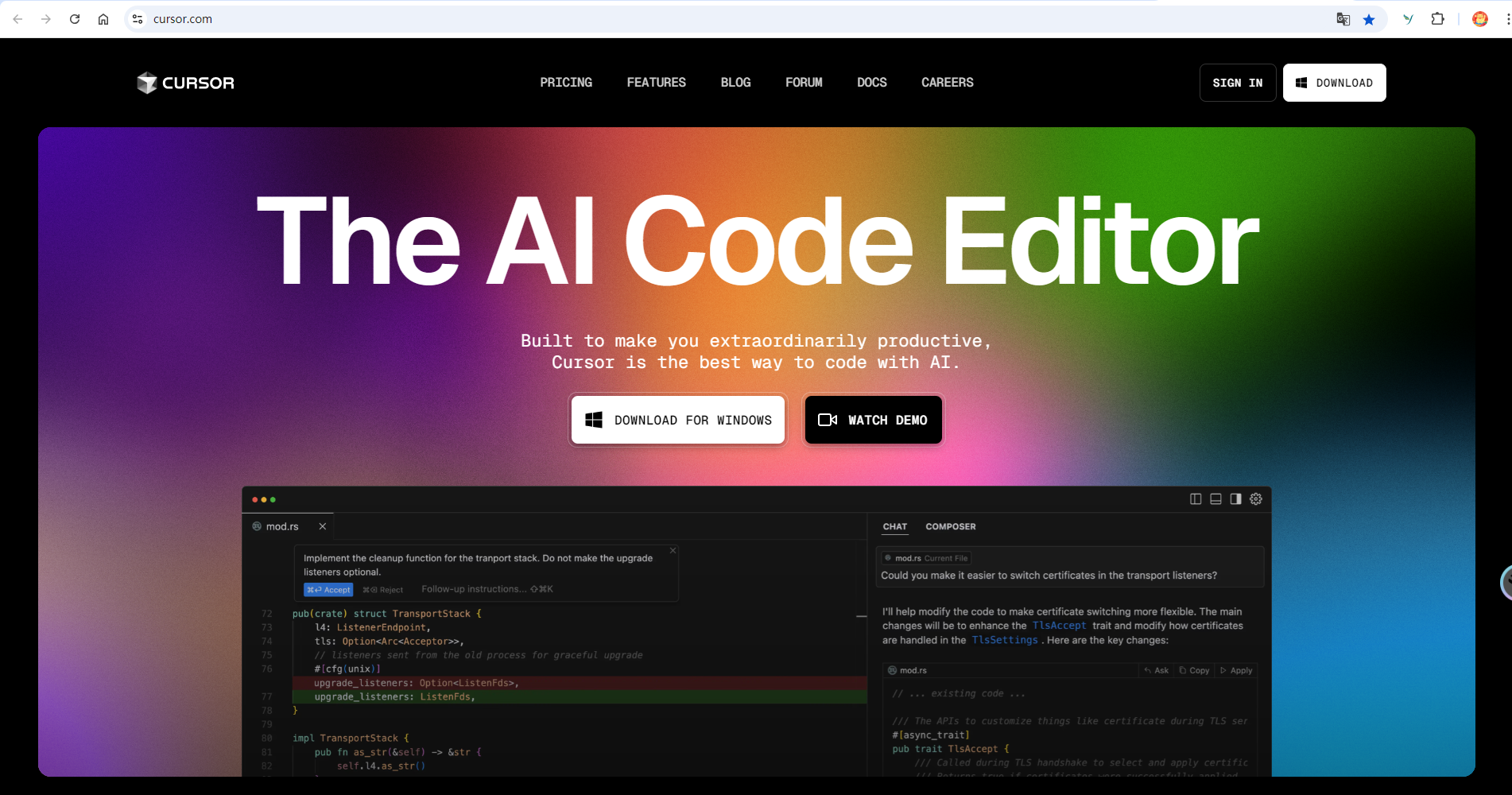bootstrap-table使用

bootstrap-table使用
程序员七平Bootstrap-Table导出插件bootstrap-table-export使用方式
- 一、Bootstrap-table-export插件使用
- 二、Bootstrap-table 表头和表格错位问题
- 三、表格添加自定义按钮
- 四、Bootstrap中tab页及插件使用
使用方式
一、Bootstrap-table-export插件使用
Bootstrap-table-export插件下载:https://bootstrap-table.com/docs;
在该文档的extensions目录下,可以看到可以使用的依赖插件列表,其中就包括Export文件。
导出支持以下格式:['json', 'xml', 'png', 'csv', 'txt', 'sql', 'doc', 'excel','xlsx', 'pdf']
默认支持,其他的需要单独引入插件:['json', 'xml', 'csv', 'txt', 'sql', 'excel']
- 找到
dist\extensions\export\bootstrap-table-export.min.js文件,引入项目中; - 使用该插件还需要引入以下依赖:
- tableExport.jquery.plugin:下载地址:https://github.com/hhurz/tableExport.jquery.plugin;
- 把
tableExport.min.js文件引入项目中;
- 把
- 解决bootstraptable导出excel提示文件名跟格式不匹配问题,还需要引入上面下载的项目中的
\libs\FileSaver\FileSaver.min.js;
- jquery.base64.js:下载地址:http://plugins.jquery.com/base64/,把
jquery.base64.js文件引入项目中; - xlsx.full.min.js:支持的下载格式,如
['json', 'xml', 'csv', 'txt', 'sql', 'excel'],下载地址:https://github.com/handevelop/js-xlsx-master;
- tableExport.jquery.plugin:下载地址:https://github.com/hhurz/tableExport.jquery.plugin;
TableExport插件依赖于jQuery(1.2.1+),FileSaver.js。为了支持.xlsx(Office Open XML SpreadsheetML Format)格式,你必须在 FileSaver.js 和 TableExport.js文件之前引入xlsx-core.js文件。为了使旧的浏览器(Firefox < 20, Opera < 15, Safari < 6)支持.xlsx,需要在 FileSaver.js 文件之前引入 Blob.js文件。
二、Bootstrap-table 表头和表格错位问题
在bootstrap-table.js源码中找到以下位置:
1 | this.$tableHeader.show(); |
三、 表格添加自定义按钮
如下:
第一步:table 表格上方添加一个div,里面自定义按钮,为了和自带的按钮放到一排,需要设置该div的id为toolbar:
1 |
|
第二步:使用js初始化表格时,需要添加设置:
1 | toolbar: "#toolbar", //指定工具栏 |
四、Bootstrap中tab页及插件使用
1 | ;(function ($) { |
使用:
1 | $.addTab({ |
相关文档:
- bootstrap-table文档和相关插件:https://bootstrap-table.com/docs/extensions/export/
- Bootstrap可关闭标签页,主要参考bootstrap-closable-tab:https://github.com/zyqwst/bootstrap-closable-tab
评论
匿名评论隐私政策
TwikooWaline
✅ 你无需删除空行,直接评论以获取最佳展示效果